Find Your Original Windows Product Key Using Simple Command
Content is free. When you buy through links on my site, I may earn affiliate commission. Learn More.

If you upgraded from Windows 7 or 8 or 8.1 Windows 10 will be activated automatically, you did not need a Windows 10 product key due to upgrade from a true copy of Windows 7 or Windows 8. You may not notice your product key on a package or computer, but it's hidden in the pits in your Pc when you recently bought a laptop or desktop.
However, there are a few instances where you will need the key for your product. You will need your Windows 10 product key if you've upgraded from Microsoft Windows 7 or 8 and expect to update your PC components, thus wiping your hard drive. You will also need to find your Windows 10 product key for Windows Activation if you are installing a new system entirely.
Both of the above situations require a new Windows update, and if you can't find your Windows 10 product key, you might just pull your hair.
If you've bought a boxed copy of Windows 10, it'll be in the box on a label.
If you bought a digital copy of Microsoft's Windows 10 online, you would receive the product key in an email.
But if you don't have any of the above, I'll give you a quick prompt for commands that will make the world so much simpler I hope!
How to Find Your Windows Key From Your PC
- Simply, Click Windows Button + R and Type cmd to Open Command prompt.
- Now Copy This Command and Paste
-
wmic path softwareLicensingService get OA3xOriginalProductKey 
- This Will Show you Your Original Product Key
- If you don't see any key after using this command means your product key is not genuine or cracked
If you didn't get success using the above command, then you can use tools alternatively to find your Windows Key.
Download: Nirsoft Produkey
Once You Got Your License Key, Save It! You can use this key for upgrading your windows to the latest version or use it while you install new windows on your PC.






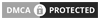
No comments: